cse15l-lab-reports
Lab Report 1 - Remote Access and FileSystem
Yangyang Liu
CSE 15L Section B02
PID: A17360266
This is a quick tutorial on how to log into a course-specific account on ieng6 and connect to a remote computer over the internet.
SETUP
- Find your CSE 15L course-specific account here. Use this guide to reset your password.
Note that it may take several minutes for the password reset to take effect.
-
Open Visual Studio Code. If you don’t already have it downloaded, download it here.
The window should look something like this.

-
Skip to Step 4 if you are on MacOS. If you are using a Windows device, make sure that you have ‘git’ downloaded.
After installing git, follow the these steps to set your default terminal to use ‘git bash’ in Visual Studio Code.
- Open a terminal in Visual Studio Code.
- On MacOS, press control + ` , or use the menu option Terminal→New Terminal.
- On Windows, press Ctrl + ` .
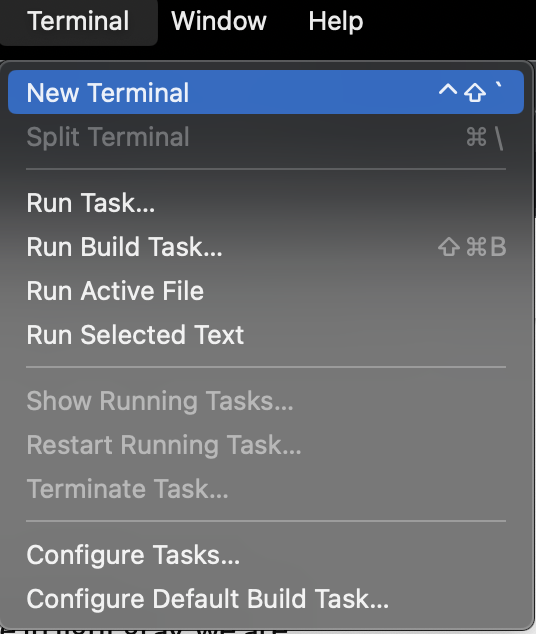
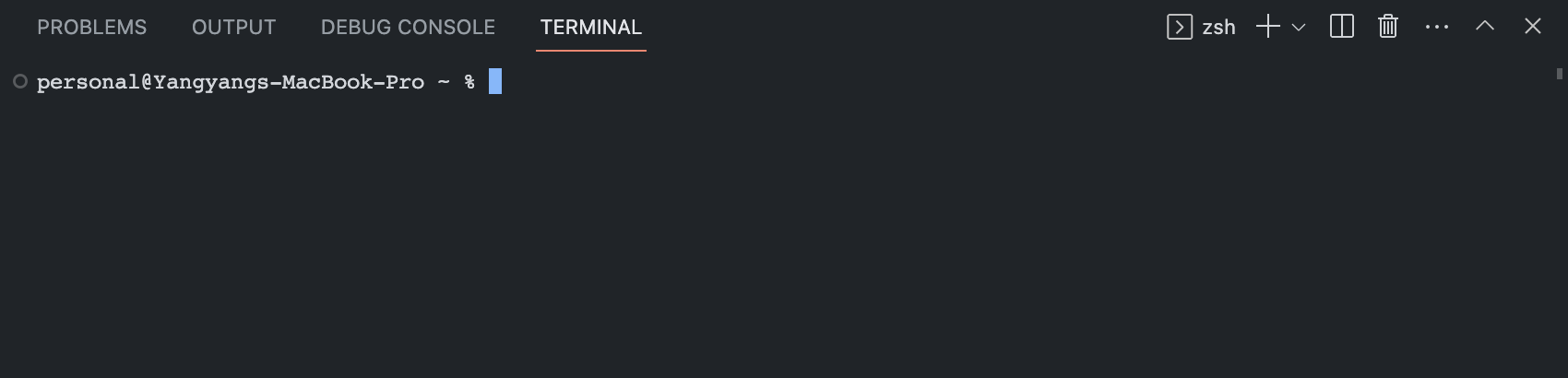
CONNECTING REMOTELY
- In the terminal, type the command
sshfollowed by your CSE 15L course-specific account and press enter.
For example:
$ ssh cs15lsp23mh@ieng6.ucsd.edu -
If this is your first time you are connecting to the server on your device, you will likely receive a message like this:
The authenticity of host 'ieng6-202.ucsd.edu (128.54.70.227)' can't be established. RSA key fingerprint is SHA256:ksruYwhnYH+sySHnHAtLUHngrPEyZTDl/1x99wUQcec. Are you sure you want to continue connecting (yes/no/[fingerprint])?Type
yesand press enter. - You will be asked to enter the password to your CSE 15L course-specific account.
Note: What you type will not visibly appear in the terminal but will be inputed.

-
Once you are successfully logged in, your terminal should display something like this.
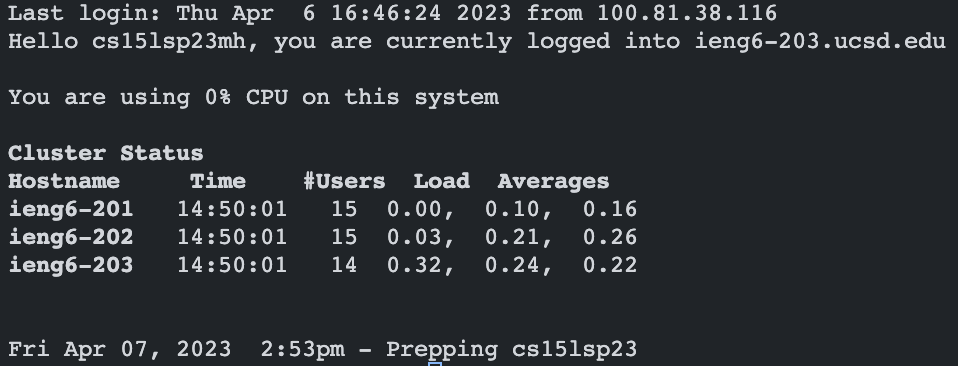
Your terminal is now connected to a computer in the CSE basement! Any commands you run on your terminal will run on that computer.
RUNNING COMMANDS
Here is a list of commands you can try running on both your computer and the remote computer:
1. cd
2. cd ~
3. ls
4. ls -lat
5. ls -a
6. ls <directory> where "<directory>" is
"/home/linux/ieng6/<course>/<username>" where "<course>" is the name of your
CSE 15L course (eg. cse15lsp23) and "<username>" is your course-specific username (eg. cs15lsp23mh)
7. cp /home/linux/ieng6/cs15lsp23/public/hello.txt ~/
8. cat /home/linux/ieng6/cs15lsp23/public/hello.txt
NOTE: Code Block does not appear in PDF version.
Here is an example of a combination of the above commands:
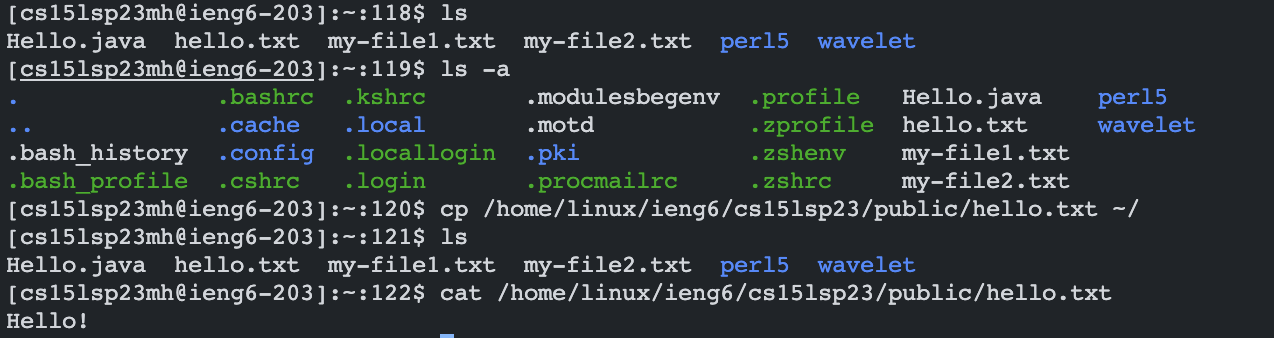
To log out of the remote server, use:
- Ctrl + D
- Run the command
exit